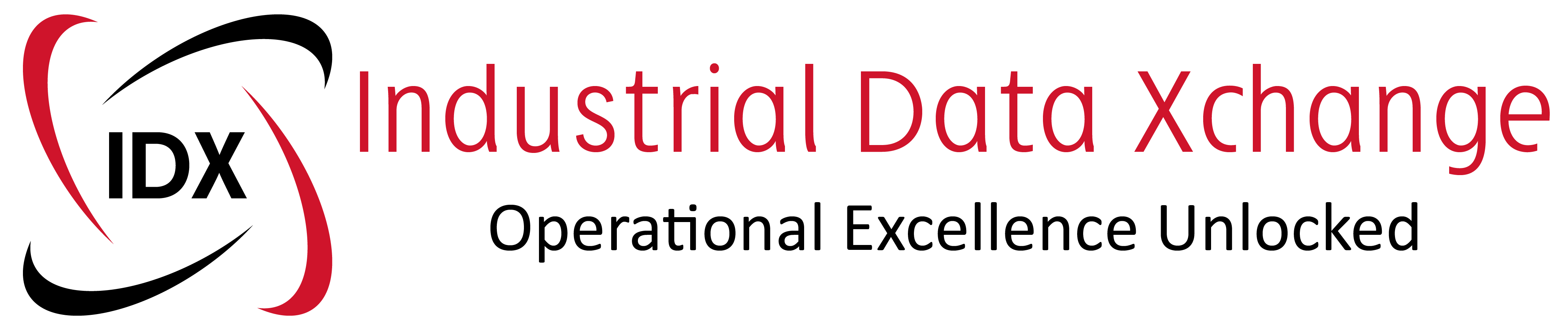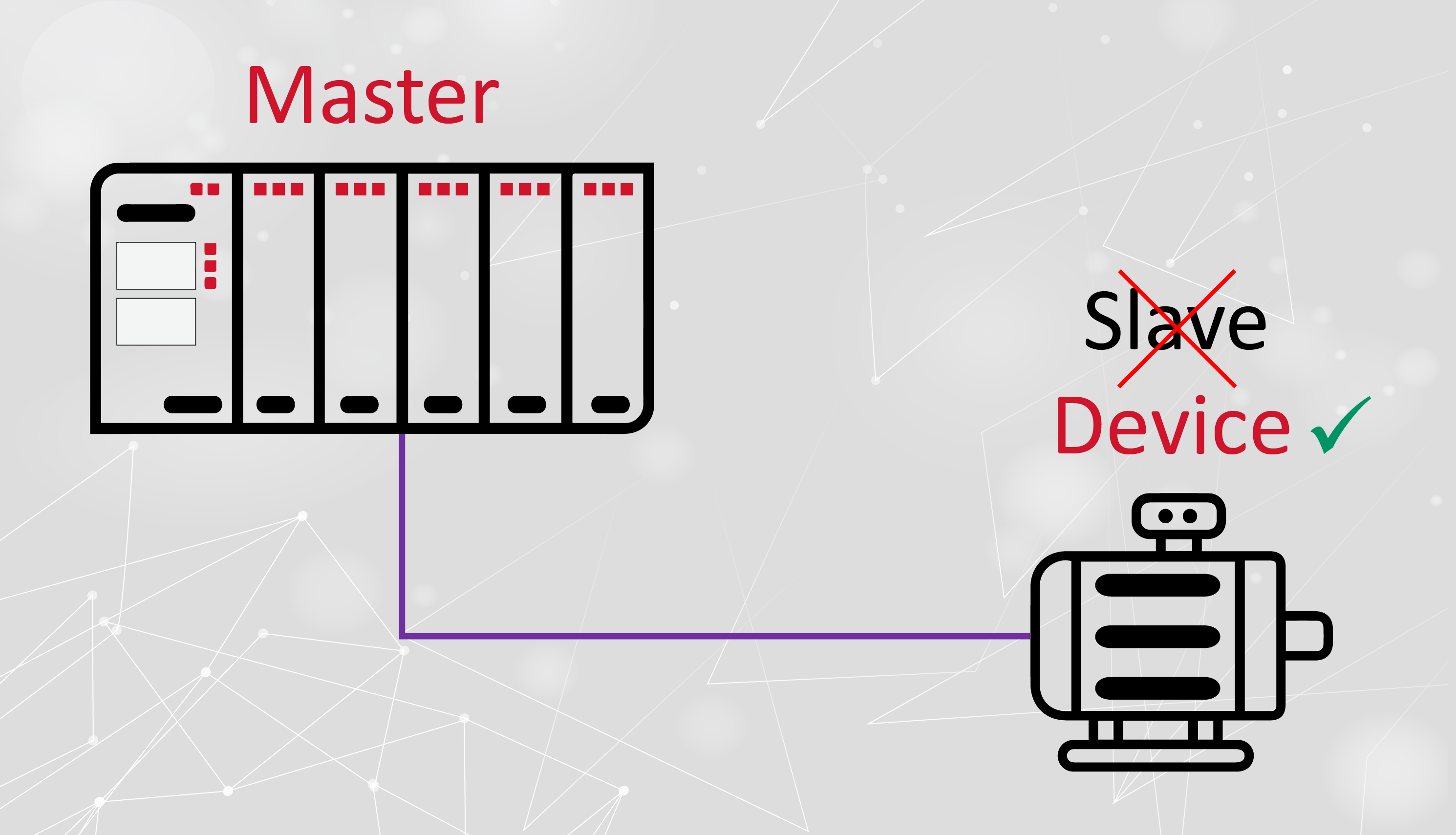On a recent project, I was required to print out an Excel-based report which made extensive use of OSIsoft PI DataLink’s Excel Add-in on a scheduled basis (7 am daily).
Unfortunately, Excel does not easily allow for the printing of an Excel file via the command line via switches or parameters when calling Excel.exe (e.g. C:\Windows\MS Office\Excel.exe -print “C:\Reports\My Report.xls”).
I was able to find examples on the Internet which made use of cscript or wscript where one calls VBS code, and where one provides the file name as an argument, for example:
wscript “C:\Data\My Scripts\printXLS.vbs” “C:\Data\My Reports\Daily Analyser Excursion Report.xls”
Note the convention of using “” around full path filenames as they contain spaces.
The file printXLS.vbs would contain something akin to the following code:
Dim XLApp
Dim XLWkbk
Dim ObjArgsset ObjArgs = wscript.arguments
if ObjArgs.count <> 1 then
wscript.echo “Invalid passed arguments”
wscript.quit
end ifSet XLApp = CreateObject(“Excel.Application”)
XLApp.Visible = FalseSet XLWkbk = XLApp.Workbooks.Open(objargs(0))
XLWkbk.PrintOut
XLWkbk.Close FalseXLApp.Quit
Set XLWkbk = Nothing
Set XLApp = Nothing
Set ObjArgs = nothing
The problem I experienced was Excel Add-ins are not automatically loaded in Excel applications created via Automation. This resulted in the Excel file printing but with OSIsoft PI DataLink Excel Add-in functions not being recognised and #NAME! appearing in the relevant cells on my printout.
The solution I found was to explicitly load the Excel Add-in via XLApp.RegisterXLL (“fullpath filename“)
So my VBS file looked like something this:
Dim XLApp
Dim XLWkbkSet XLApp= CreateObject(“excel.application”)
XLApp.Visible = FalseSet XLWkbk = XLApp.Workbooks.Open(“C:\OSIsoft\Reports\Scheduled\PI Report – Analyzers – Quality Excursions.xls”)
XLApp.RegisterXLL (“C:\Program Files\PIPC\Excel\pipc32.xll”)XLWkbk.Worksheets(“Report”).Calculate
XLWkbk.PrintOut
XLWkbk.Close FalseXLApp.Quit
Set XLWkbk = Nothing
Set XLApp = Nothing
I also wanted to be able to specify the number of copies to print and which printer should be used namely PRC2 in my case. If the printer is not specified then the Windows default printer is used.
I also decided to allow one to specify the Excel workbook and which specific worksheet in the Excel workbook to be printed.
So allowing for parameters the VBS look something like this:
‘Arguments’1 Excel Name e.g. “C:\OSIsoft\Reports\Scheduled\PI Report – Analyzers – Quality Excursions.xls”‘
2 Worksheet Name e.g. “Report”‘
3 Printer Name e.g. “PRC2″‘
4 No of copies e.g. 1
Dim XLApp
Dim XLWkbk
Dim ObjArgs
Dim strFileName
Dim strWorkSheetName
Dim strPrinter
Dim intCopiesSet ObjArgs = wscript.arguments
If objArgs.count <> 4 Then
wscript.echo “Invalid Passed Arguments”
wscript.quit
End IfstrFileName = objargs(0)
strWorkSheetName = objargs(1)
strPrinter = objargs(2)
intCopies = objargs(3)Set XLApp= CreateObject(“Excel.Application”)
XLApp.Visible = False
Set XLWkbk = XLApp.Workbooks.Open(strFileName)
XLApp.RegisterXLL (“C:\Program Files\PIPC\Excel\pipc32.xll”)
XLWkbk.Worksheets(strWorkSheetName).Calculate
XLWkbk.PrintOut , , intCopies, , strPrinter
XLWkbk.Close False
XLApp.QuitSet XLWkbk = Nothing
Set XLApp = Nothing
Set ObjArgs = Nothing
I was then able to use Windows Task Scheduler to call the VBS file to print my Excel files daily.