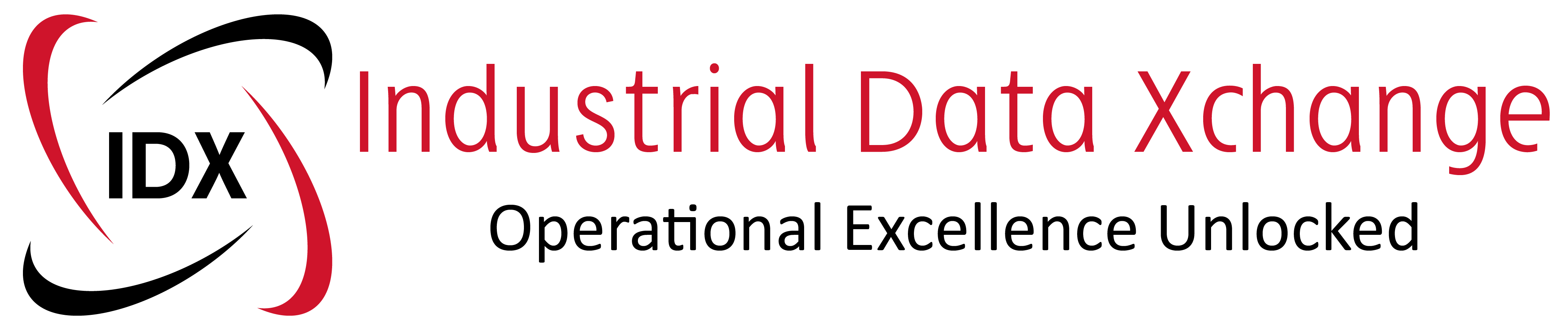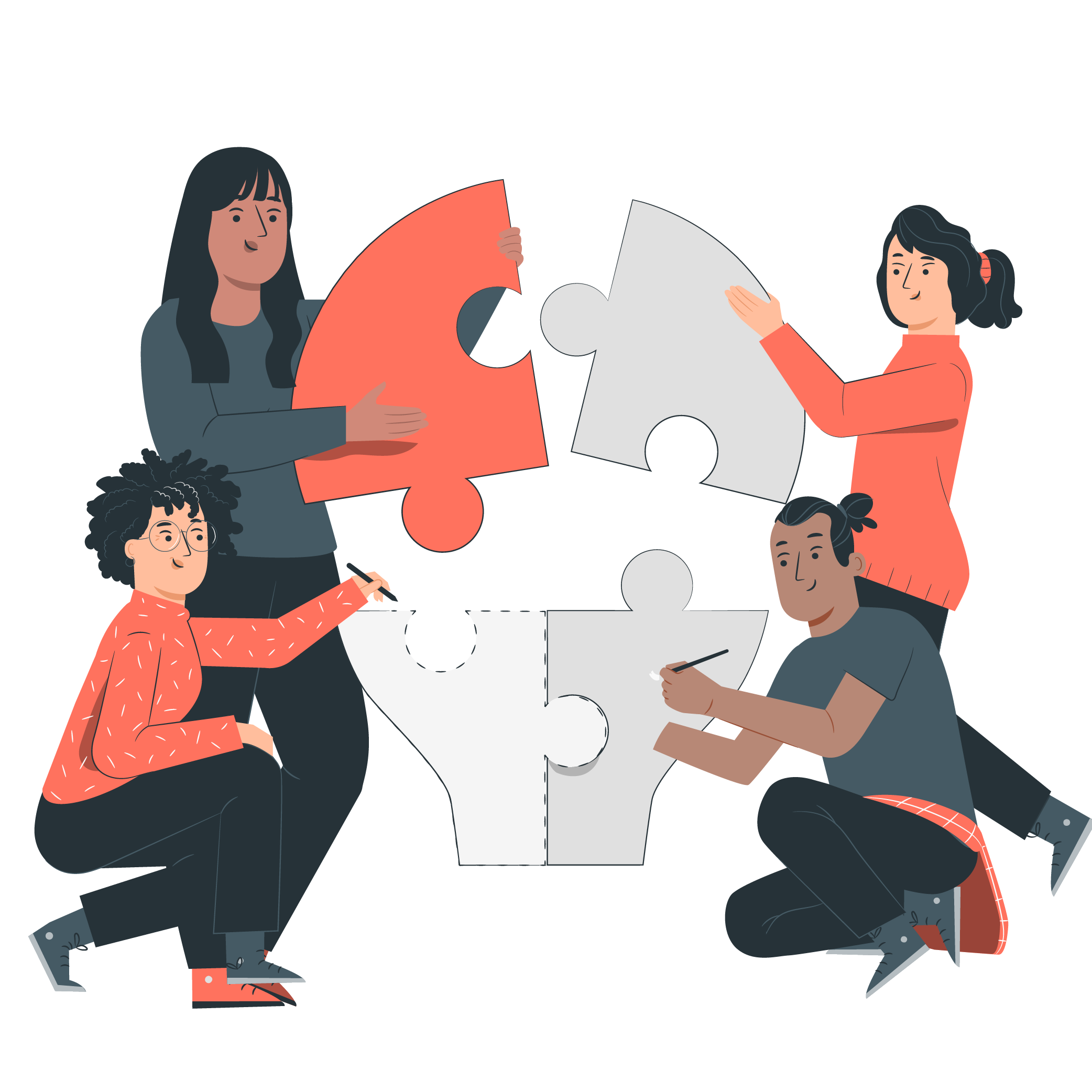This guide describes the process of using the Anybus NetTool for Profibus so that you don’t need any previous knowledge of configuring Profibus networks. To start you will have to install the Anybus NetTool for Profibus which will come with the installation CD included with your Profibus controller.
1. Once you have installed the NetTool, open it and select “New project”.
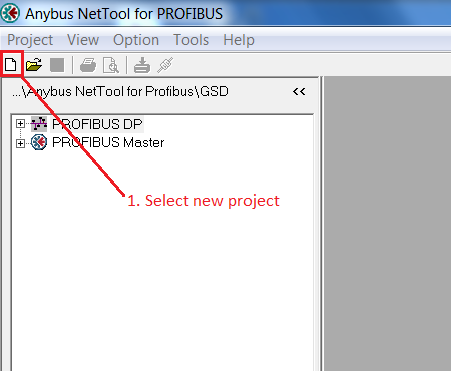
2. This will bring up a new configuration area that will contain the setup for your Profibus network.
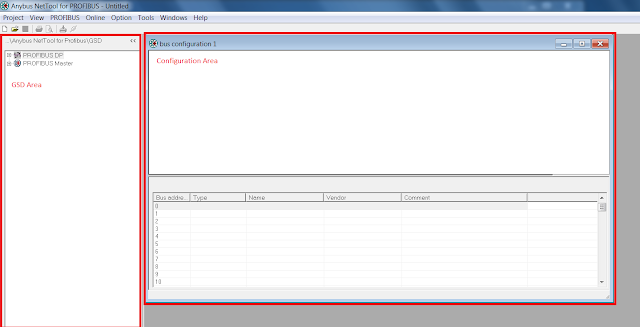
3. The first device you can add to the setup is the Profibus Master. Drag the selected master to the configuration area.
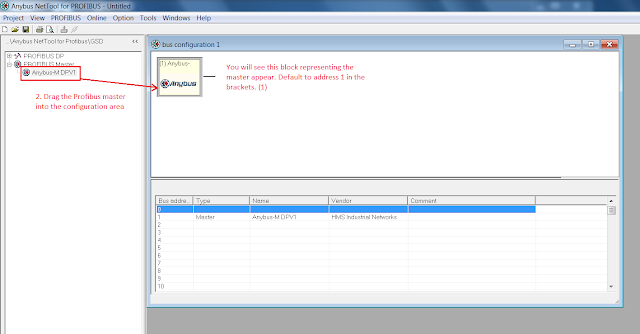
4. To configure the device you need to have the correct GSD files installed. The GSD file can be found on the device vendor’s website.
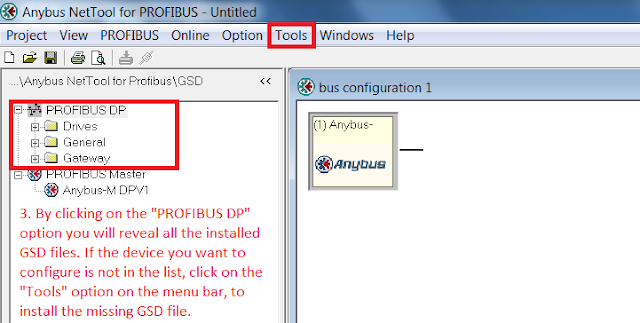
5. If the GSD file has not been installed click the “Tools” menu option to find the option to add the GSD file to the library.
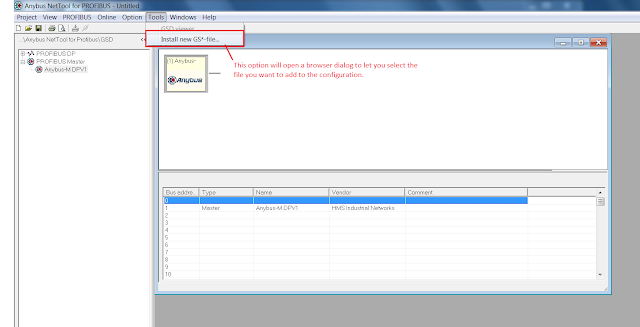
6. Once the GSD file has been installed, you can find it under the “Profibus DP” library option. Drag the correct file into the configuration area.
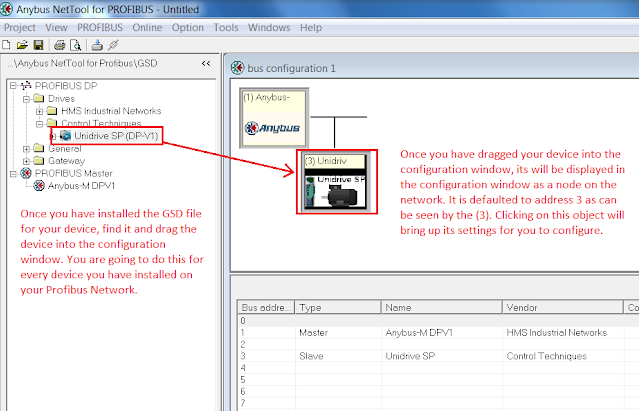
7. You can now double-click the Master object, which will open the Master properties.
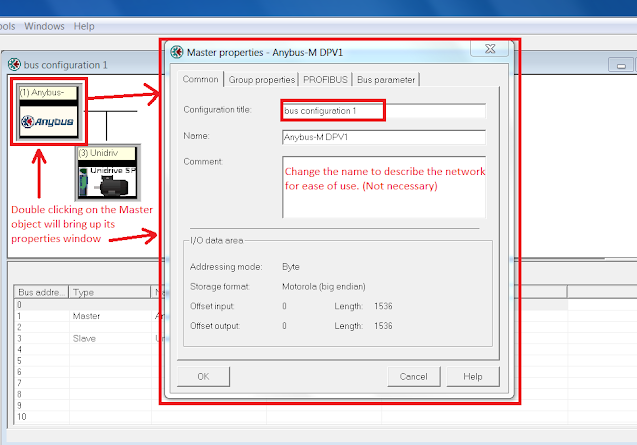
8. Select the Profibus tab and change the relevant Master settings.
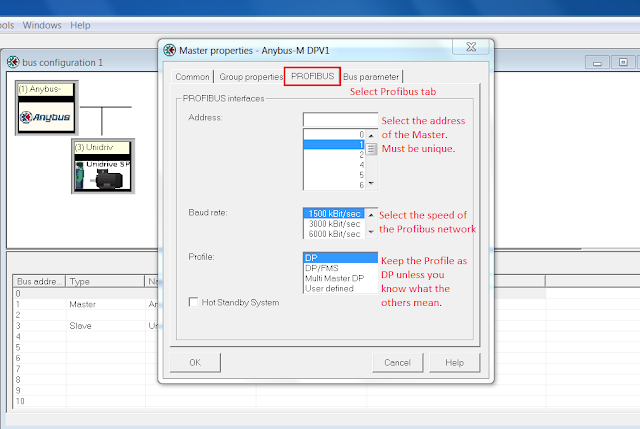
9. Once you have configured the Master, double-click the device object and set the address to correspond with the device configured address.
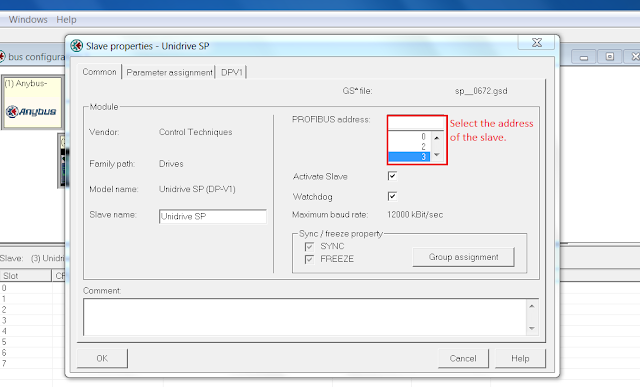
10. Now select the modules under the device item in the library window and drag all the relevant IO modules into the device configuration. (Note. Once you have configured the device, you can copy and paste the device object with all the configured settings, if you have more than one of the same device.)
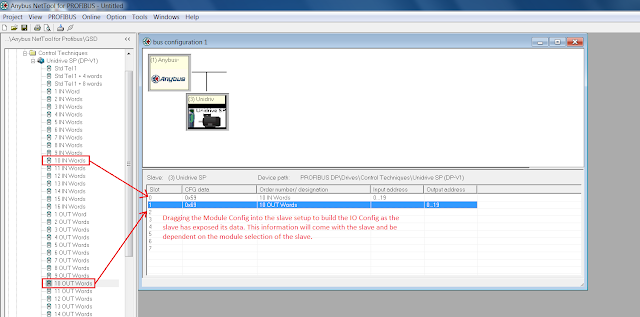
11. Repeat the process of adding a device for any other devices, making sure the address and IO config match what is physically configured on the devices.
You can now save the project and download it to the Gateway.
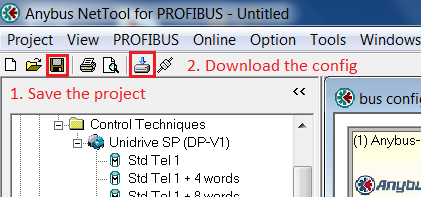
To download the configuration to the Gateway you need to have a Transport path configured. This is a connection, either Ethernet or Serial for the config to be downloaded to.
For help configuring the transport path, please see this blog post.
You should now be able to use the NetTool for Profibus to configure your Profibus Master Gateway.